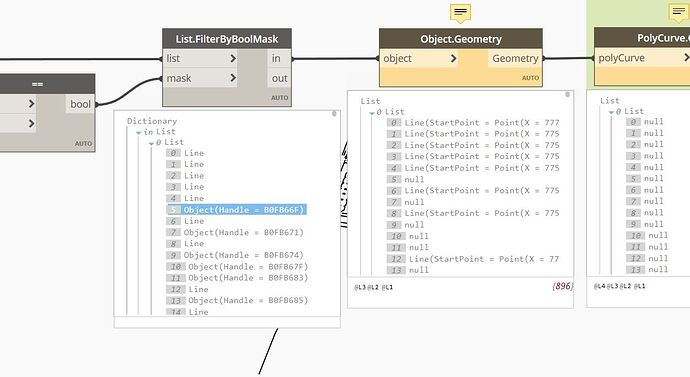A short introduction: these nodes only work when the Binding Data Storage is set to Drawing. When this is not, or when the Graph is selected as storage, you don’t have access to the binding object. Also you receive errors:
When the Binding Data Storage is set to Drawing then you need to make changes in the script AND reopen the graph in Dynamo, else the nodes will not show the correct data. When that’s done, you can read the ScriptBindings and ObjectBindings.
The ScriptBinding refers to the binding of one or more graphs to the drawing and each ScriptBinding refers to one or more ObjectBindings, which are actually the results of a geometry creation node. I created a polyline and a bunch of circles, in the image above you see one ScriptBinding with two ObjectBindings which refer to the polyline and the circles.
As said before, the nodes do not show the actual information, but only after reopening the graph. If you change the amount of circles, the ObjectsByBinding only update after closing and opening the graph again, else it will show the previous objects:

If you freeze or delete nodes that creates geometry then the ObjectBindings still show the previous binding data. When you also delete the previously generated geometry from the drawing it returns an empty list item.
You can read the ScriptBinding by object, probably to see if the object is included in a ScriptBinding. It returns the Document ScriptBinding for each object. Don’t use this list because it duplicates and squares the lists of objects and reduces the speed of Dynamo dramatically:
It is better to work with the Document ScriptBindings node.
You can delete the generated objects and the binding. I am not sure why one would delete the objects. Delete the binding is doing something magical because all ObjectBinding lists are empty, but the geometry still act like there is a binding. Deleting objects only work when you add the node to the graph, after reopening the node does nothing.
After a full day of testing I really don’t know what to do with these nodes. Out of the box they don’t work because the Binding Data Storage is not set to Drawing and these nodes only work when that is set. Further the nodes only update when the graph is closed and reopened (I can understand the process but it is not how nodes in Dynamo should work). Maybe somebody else can show a workflow where these nodes are valuable but I really can’t imagine such.