Any suggestions?
Any suggestions?
Hi Eric,
Sections in Revit can be difficult to comprehend because each section has something like its own internal “coordinate system”. So our first step is to define the position and orientation of that internal coordinate system. Once you manage that, you’ll need to define the size of a bounding box that would be able to encompass all of the geometry that you’d like to capture. This bounding box would represent the view range of our new view. The tricky part here is that you have to remember that the new view has its own independent CS, so the theoretical bounding box should be based on the identity coordinates (0,0,0) and orientated according to the view’s internal CS. the bounding box should not be located at the geometry you’re trying to capture.
I hope the below image will make things more clear. This is a basic example that would create a section in the middle of a concrete beam, that can be used for detailing:

You can skip one node, if you use the “SectionView.ByCoordinateSystemMinPointMaxPoint” node instead. This is how the resulting section would look like:

Good luck!
Hi Eric,
I have made a whole dataset and article on how to automate top, side and cross sections for a selection of elements, based on their location lines. You can read this article here:
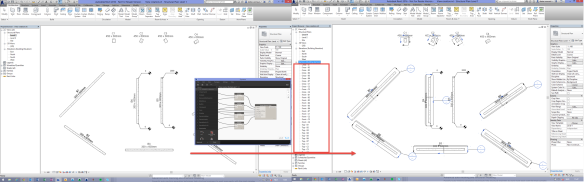
Cheers,
Dieter
Awesome work, Dieter! I just went through the whole article. Thank you very much for sharing the data set as well. It looks like your class at AU this year will be a must see.
Thanks for your input guys. Dimitar, thanks for clarifying how section views work. It makes much more sense now to think about them within their respective coordinate system. Oh and Dieter, I found your blog post roughly a week ago while looking for the answer to my problems and it solved pretty much all of them. That post has some exceptional takeaways and I managed to implement your custom node into my work. I found that by taking your node and feeding a Z-axis instead of a Y-Axis, I was able to create simple side-section views without trouble.
Thanks again to both of you
And Dieter, I look forward to your upcoming post on automated view creation for walls, as well as your AU class!
I add my thanks to all you guys above.
Link is not working now. can you repost the link?
Hello Dimitar, could you access the above link? Link is not working now. can you recheck ?
the image cannot be observed
Hi All,
There is a video showing how to create 3D section view by selecting elements
Dynamo - Create 3D View with Section Box by Selecting Elements
It shows easy steps to create the script
Hope it is helpful!