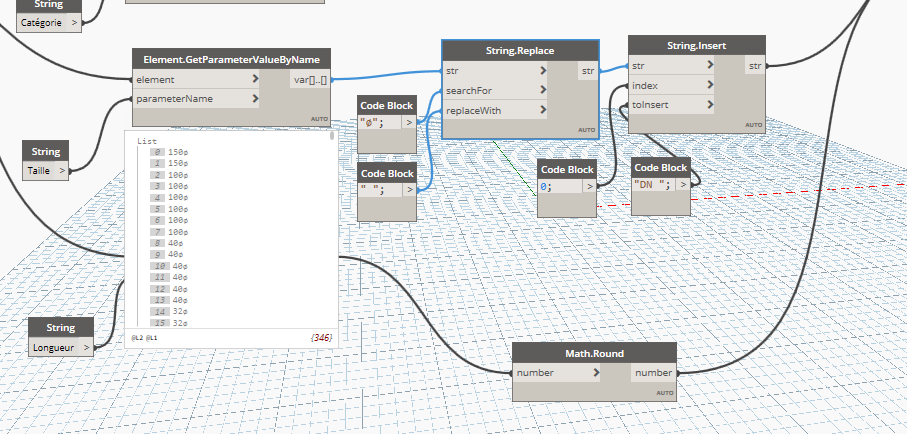Hello, I’ve made a small program in dynamo for exporting material for plumbing tubes to Excel. I know that schedules are already implemented in Revit, but for me is easier to arrange all the data in Excel.
And now I’m getting to the problem and that is when exporting I get the whole name of the family ( example: “Family Type: 1 D, Family: Tube”) , the same goes with the level name. Is there any option (Node) which will export only a certain part of text for example: instead of this “Level(Name=roof, Elevation=3600)” only “roof”. Or Family Type: 1 D, Family: Tube” only Tube.
thanks for the help!
It sounds like you have the family type and level elements. Just use Element.Name to get the actual name of the element.
You have to cleanup your data in Dynamo first before exporting to excel. Sine you seem to have a family with set parameter names, use Element.GetParameterValueByName component to get the different parameters you want to see in Excel. Be careful as Dynamo is sensitive to capital letters in your parameter name. After using as many as you need of that component you can just create a list including all those parameters. If you want to see each element information in a column then you’re all good to export to Excel. If not then try List.Transpose first and then export to Excel.
Still don’t get it where should I put text replacement tool.
I’m attaching pictures for better understanding what I get and what I need.
Thanks again!
-1-Excel|690x60 !
it works like a charm.
Any idea how to replace “Ø” for DN, and how to round lenght of the tube.
Thanks again for quick and efficient answer!
| ORIGINAL FROM REVIT WITH DYNAMO | ECR | Level(Name=Mezzanine, Elevation=5040) | Canalisation | 150ø | 1579,808066 |
|---|---|---|---|---|---|
| WHAT IT SHOULD LOOK LIKE | ECA | Mezzanine | Canalisation | DN 150 | 1580 |
That’s great: Text replacement works, rounding numbers also works great.
The last question is how to change order of text, p.e. 40 DN to DN40?
Thanks!
u want DN40 or 40 DN ?
“DN 40” would be the right thing.
So the previous solution works,
just add a space at the end of “DN”
The previous solution gives the result 40 DN. And I would like to have it DN40.