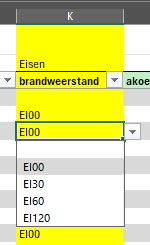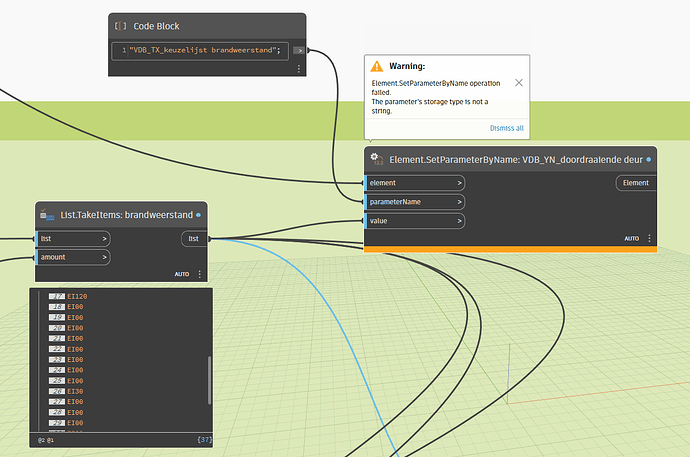I have an excel file where it is possible to change the data:
In revit this data field is driven by a key schedule:
In dynamo I read the data from the excel file, this data field are strings.
How can I push back this data to revit, known this data field is driven by a key schedule.
This parameter should be created as a text. Please make sure of that. Hopefully, it will solve the problem, I think.
Sadly not, I added a printscreen from the key schedule in my original post
what is the data type the parameter crated?
I see it is an built in parameter, I do not make the families 
You need to set the key (an element) not set the value. I don’t recall how, but I believe this will require you step into the API rather than using the simple workflow you’re aiming for.
The real question, is why are you doing this?
What you have done so far:
- You spent an hour setting up a schedule for the doors.
- You spent an hour setting up the key schedule.
- You spent an hour building a workflow to export a snapshot and send it to excel, which will require being re-run every time a door changes anywhere in the project.
- You spent an hour building tools in Excel to duplicate the features in the key schedule.
- You have spent an hour attempting to build a tool to bring the data from Excel back into the model.
From where I stand there is a problem with step 3 (data is likely out of date), and step 5 isn’t straight forward. Why not just do whatever alterations you were going to do in Excel with the model content you see at step 2?