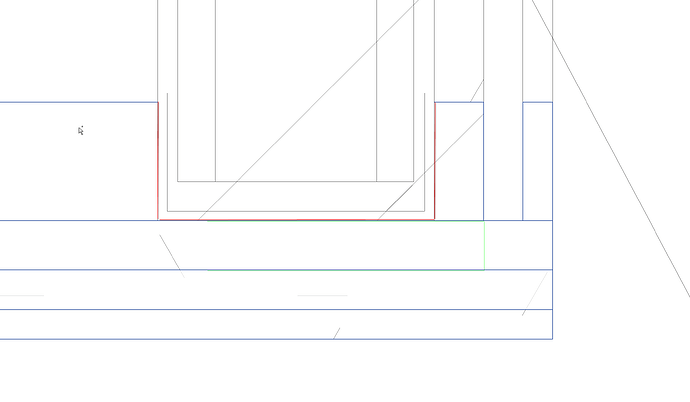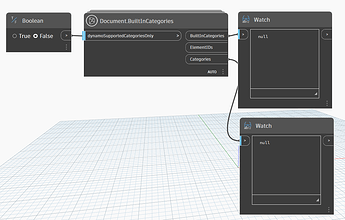Is there a way to select and delete broken cut profiles? I’m not sure how they are getting broken, but whenever I print out a review set there always seems those green lines that indicate a broken cut profile.
I did a Revit snoop on both types and there are no apparent differences that could be used to isolate them.
Isn’t this Revit issue?
I’m not sure what you mean by ‘broken cut profiles’. They may be attainable via some means, but i can’t see any difference between the two in the screenshot you posted.
In the screenshot the redline is an unbroken cut profile. The green lines below it are a broken cut profile. Something has caused it to break and when that happens it turns green. It would be sweet to be able to isolate them so that I could 1 quickly see how many there are and then either fix or delete them.
Yeah, this is an issue in Revit, but it would be nice to use Dynamo to be able to isolate them so I can see how many there are as well as potentially doing some mass deletions.
I can’t check it in Revit myself at this moment.
Can it be a sub-category (which can be turned off in Revit)? Or an Analytical thing (3rd tab in the Visibility Graphics [VG])?
If you Google it you get some results about this.
See.
I never had them in my Projects.
I can’t say I’ve seen that… or at least not in the way you’re showing it.
Can you post a sample RVT?
I’ve attached ‘Project 1’, (this is one of 2 files I typically use to copy/monitor a family to make it not wall or ceiling based). If you look at Section 1 then you can see I made 2 cut profiles and broke one of them. Below is a screenshot as well.
Project1.rvt (6.1 MB)
This shows me where I can modify how they look, but I can’t isolate them or have it tell me anything about it.
I was hoping I would see something while snooping. I could have dynamo create a spreadsheet that listed all the broken cut profiles and what view or page they were on. I could then easily pin point them all instead of having to go through the project page by page to find them all.
I wander if there is some way to Isolate all items in a project that are a certain color? They are the only things in the project that are green, lol. @jacob.small does that sound plausible?
Can you show how it looks in 3-D?
No, I wish there was a way to do Cut Profiles in 3D. It is strictly a way to modify something cut in 2D. I try not to use them, but sometimes to get things to look correct in a detail view I use them. It just sucks when you need to make the same cut profile update in a dozen places because you have a similar condition.
You can unlock the bottom and tops of walls to stretch parts of walls, but those cuts have to be next to each other and you can’t pull 2 materials to 2 different lengths.
You can also turn a wall into parts which is super handy, but that meses with you visual graphics because now you don’t have common edges, but a but of cut edges. So they all show up as a thicker line.
It would be a dream to be able to make a 3D cut profile in one location and have it update in all the views.
No, I wish there was a way to do Cut Profiles in 3D. It is strictly a way to modify something cut in 2D.
Aah, now i get what you mean. Misunderstood at first. ![]()
This would be helpful yes.
I shared a project earlier in the thread
I am blind ![]()
![]() . I’ll have a look later if i can.
. I’ll have a look later if i can.
Is this intended?


Also now understand this
and broke one of them.
No idea how you managed that. ![]()
Maybe have a look at this?
And this ![]() .
.
No idea (yet) how to get the Cut Profile / FaceSplitter elements in Dynamo (yet) using (OOTB) nodes.
Maybe there is a Package which can do this? If not then i guess you need a (the) Python solution.
This Node from Clockwork gives me null.
Edit
Resolved the null issue after installing the DynamoIronPython Package.
Can’t find something which looks like a Cut Profile or FaceSpliiter BuiltIn Category though.