I had a couple of minutes spare (I know, when does that happen) so I put together an Audit node for .dyn files.
I intend to have this as part of my first package publish (a few weeks away yet) hence the node naming, so expect to see it there also (with some further optimization)
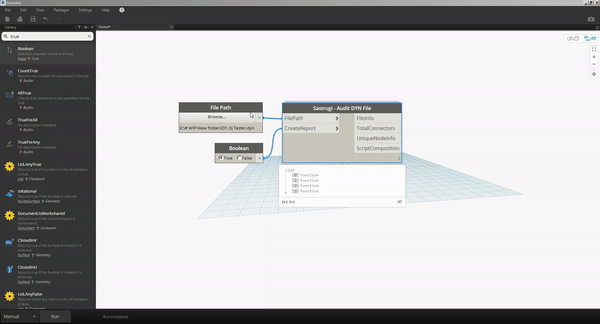
Inputs/Options:
- File Path (DYN)
- Create Report (CSV file in the same folder as the script)
Outputs:
- File Info (Name, Size, Workspace version)
- Total Number of Connectors
- Unique Node names, types and numbers of.
- Script Composition (Node types, numbers of and total)
I am thinking when used in conjunction with time tracking shown by @Kulkul and here How to measure execution time for nodes? - #4 by Andreas_Dieckmann this may form a starting point for thoughts on how to optimize a script.
In case you are wondering "Sastrugi=parallel wave-like ridges caused by winds on the surface of hard snow, especially in polar regions."
EDIT/UPDATE: A revised version of this node can be found here, until I am able to publish my package.