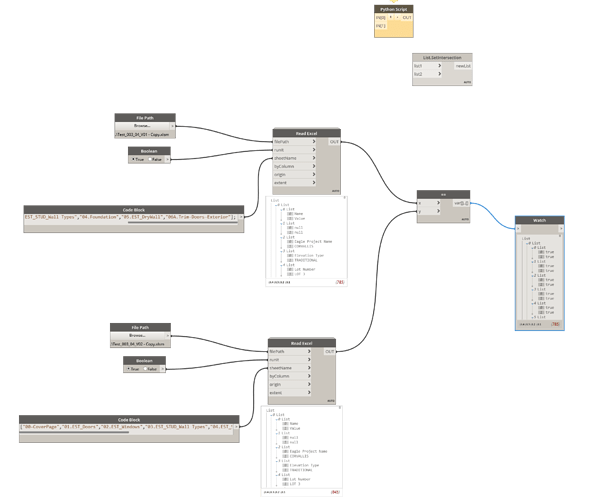Hi! I am a new comer to the Dynamo world. I am trying to automate the quantity take off of the construction residential housing by using Dynamo. I succeeded in extracting the data and importing them into excel sheets. When there is a change order, I want to compare two excel files imported from the Revit through Dynamo. How can I compare two excel files, detect differences, and mark difference with color, such as colored cell, or colored text on the second file? Thank you for your help!!!
I would suggest you dig into lists, lost levels, and transposing of lists. You’ll need to understand how all that works within Dynamo before you’ll get close to what your after.
https://primer.dynamobim.org/06_Designing-with-Lists/6_designing-with-lists.html
Video 4 and 5 in this series will also help: Dynamo Office Hours - YouTube
Thank you for your information.
I’ve almost solved my problems except one.
I exported two types of data to the excel file, the one is strings, the other changing background colors.
While I freezes changing background color script, writing strings into the excel sheet works well, I execute both of them at the same time, only background color changing works. I think it is because of overwriting.
I share my Python Script for changing background color of the Excel cells. Please let me know how to prevent overwriting the excel sheets.
Thank you so much for your help!!!