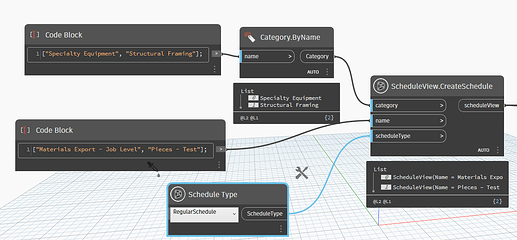Hello Folks!
I am relatively new to Dynamo so you’ll forgive any misunderstanding on my behalf!
So, I’ve been trying to automate Quantity take offs for Revit and I created a simple dynamo script shown below; Now I have a couple of questions:
-
Is there a smarter way to create multiple schedules for multiple categories (Multiple Categories schedules are not an option) or do I have to copy paste the entire block for each indvidual category?
-
I filtered out specific parameters i needed in my schedule; but I still need the other parameters to show as well, I Just need the schedule to have the filtered parameters first.
Much Obliged!
For the multiple schedules with different categories you can do what is shown in the clip. List out the categories and use the Category.ByName node. You may have to monkey with lacing and levels on some of your other nodes to get the fields brought into each schedule. I don’t quite understand your second question. Are you talking about hiding the fields?
1 Like
Thank you for your response!
and this is definitely helpful.
Regarding my second question, refer to below image, when creating a schedule via Dynamo it adds all parameters in the order it shows in the parameters list like below:
so is there a way to get the script to get Family, Type,… etc at first and then the rest of the jargon without having to list them manually?
Unfortunately, you will always have to pre-designate which fields you want to carry over to the scheduled fields list on every new schedule you create. Once you set it in the script, you don’t have to keep doing it on every new run of the script though. If you have different fields for each category, then you may want to have a popup that list all of the available fields and have the user select which to carry over. But at that point, you are almost back to the same as just creating the schedule manually from within Revit.
1 Like