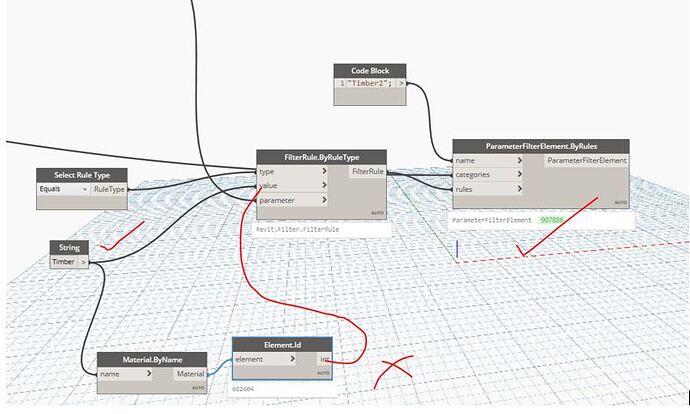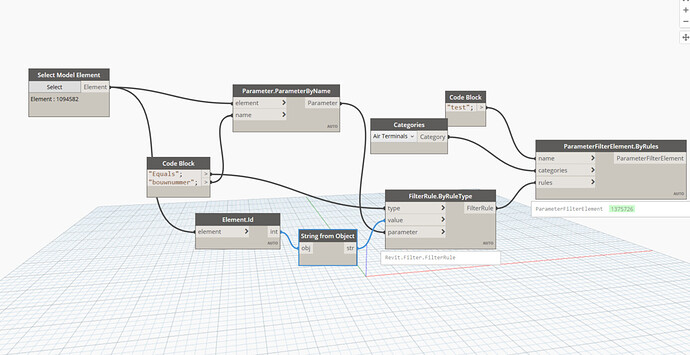Hi,
I’m having problems with the last part of this script. I’m using the equals rule type and I’m setting a material string. The filter is created but the value isn’t populated. I have also tried using the material by name + element id to set the value but this doesn’t work either.
This topic has many pages of content and I have spent a good amount of time reading for a solution. The closest solution suggests using the material by name + element id however this doesn’t work for my situation. This solution was suggested by Konrad_K_Sobon but I cannot find the page to reference here.
Note, I’m using one category for this example. “Structural framing” which has an instance material parameter. As you can see from the the filter image in revit, the filter is created but the value is not populated. I also tried the alternative method as mentioned above and this results in the end node displaying an error with “null” as it’s output.
If anyone could help I would be grateful.
Best!
Hi,
Try to use string from object when you want to use the Element ID;
Can you share youre Parameter properties?

Thank you for your response. Unfortunately the “string from object” node didn’t work and I’m left with a blank value in revit. (no change)
I’m using the OOTB structural material parameter for a structural framing item. The parameter is an instance parameter. If I were using a floor or wall the structural material parameter would be a type.
Therefore the properties for this parameter would be:
Name; Structural Material
Discipline = Common
Type of parameter = Material
Group parameter under: Materials and finishes
Thanks
To troubleshoot this, reverse the situation.
It looks like you’re not giving the field the correct data type for it to show up in Revit (Element id, string, int etc).
Make a filter in Revit by hand, and read the filter in Dynamo. Then you can confirm what type of data should go into the field you’re having trouble with.
At the very least it will confirm you’re looking in the right direction.
thank you for your response. I’ll follow up and get back to you. I appreciate it Bjorn!