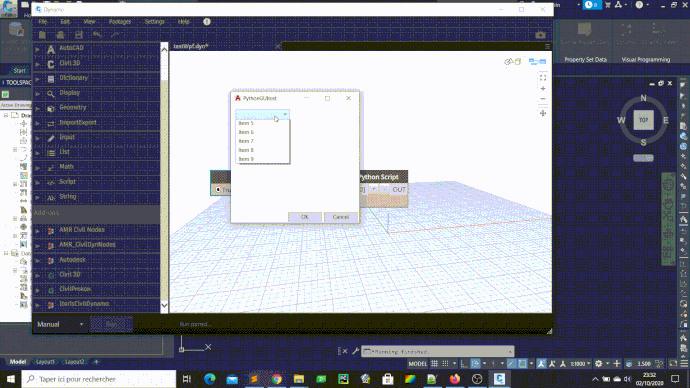I’m playing around with making some different GUI nodes with python. I have a standard python GUI that works, but I tried out using a WPF form which also works. What I’ve been having problems with is once the WPF form closes, the Dynamo window also closes and all of the UI elements in Civil 3D disappear. I end up having to close Civil 3D, which results in a crash, or ending the task to avoid the crash warnings.
Has anyone else encountered this?
I’ve attached the sample data, if anyone wants to try it out.PythonGUItest.zip.txt (9.8 KB)
Hello @AdammReilly
import sys
import clr
import wpf
clr.AddReference("System.Xml")
clr.AddReference("PresentationFramework")
clr.AddReference("PresentationCore")
import System
from System.IO import StringReader
from System.Xml import XmlReader
from System.Windows.Markup import XamlReader, XamlWriter
from System.Windows import Window, Application
class HelloWorld(Window):
def __init__(self, xaml):
self._xaml = xaml
xr = XmlReader.Create(StringReader(self._xaml))
self.winLoad = wpf.LoadComponent(self, xr)
self._comboBox = self.winLoad.FindName('pulldown')
for x in range(1,10):
self._comboBox.Items.Add("Item "+str(x))
def okButtonPressed(self, sender, e):
System.Windows.MessageBox.Show("HelloWorld")
def CnlButtonPressed(self, sender, e):
System.Windows.MessageBox.Show("are you leaving us already?")
self.Close()
def pulldown_SelectionChanged(self, sender, e):
System.Windows.MessageBox.Show("you have selected {}".format(sender.SelectedItem.ToString()))
xaml = """
<Window
xmlns="http://schemas.microsoft.com/winfx/2006/xaml/presentation"
xmlns:x="http://schemas.microsoft.com/winfx/2006/xaml"
Title="PythonGUItest" Height="300" Width="300">
<Grid>
<Button x:Name="btnOkay" Content="OK" HorizontalAlignment="Left" Margin="127,239,0,0" VerticalAlignment="Top" Width="75" Click="okButtonPressed"/>
<Button x:Name="btnCancel" Content="Cancel" HorizontalAlignment="Left" Margin="207,239,0,0" VerticalAlignment="Top" Width="75" Click="CnlButtonPressed"/>
<ComboBox x:Name="pulldown" HorizontalAlignment="Left" Margin="10,10,0,0" VerticalAlignment="Top" Width="120" SelectionChanged="pulldown_SelectionChanged"/>
</Grid>
</Window> """
hello = HelloWorld(xaml)
hello.ShowDialog()
Note: in terms of debugging it is much easier to use Winform rather than Wpf with IronPython
7 Likes
Thanks @c.poupin That is pretty helpful.
SeanP
October 4, 2020, 2:42am
5
You could always design the (form) xml in VS and copy to Python as there shouldn’t be much translation.
1 Like
Thanks to @c.poupin , I was able to get this code to work:
import sys
import clr
import wpf
clr.AddReference("System.Xml")
clr.AddReference("PresentationFramework")
clr.AddReference("PresentationCore")
import System
from System.IO import StringReader
from System.Xml import XmlReader
from System.Windows.Markup import XamlReader, XamlWriter
from System.Windows import Window, Application
sheetSets = IN[0]
class SelectSheetSet(Window):
def __init__(self, xaml):
self._xaml = xaml
xr = XmlReader.Create(StringReader(self._xaml))
self.winLoad = wpf.LoadComponent(self, xr)
self._comboBox = self.winLoad.FindName('pulldown')
for x in sheetSets:
self._comboBox.Items.Add(x.Name)
self.output = ""
def okButtonPressed(self, sender, e):
#System.Windows.MessageBox.Show("You selected " + self._comboBox.SelectedItem)
self.output = sheetSets[self._comboBox.SelectedIndex]
self.Close()
def CnlButtonPressed(self, sender, e):
self.Close()
xaml = """
<Window
xmlns="http://schemas.microsoft.com/winfx/2006/xaml/presentation"
xmlns:x="http://schemas.microsoft.com/winfx/2006/xaml"
Title="PythonGUItest" Height="100" Width="300">
<Grid>
<Button x:Name="btnOkay" Content="OK" HorizontalAlignment="Left" Margin="127,39,0,0" VerticalAlignment="Top" Width="75" Click="okButtonPressed"/>
<Button x:Name="btnCancel" Content="Cancel" HorizontalAlignment="Left" Margin="207,39,0,0" VerticalAlignment="Top" Width="75" Click="CnlButtonPressed"/>
<ComboBox x:Name="pulldown" HorizontalAlignment="Left" Margin="162,10,0,30" Width="120"/>
<Label Content="Select an open Sheet Set:" HorizontalAlignment="Left" Margin="10,8,0,0" VerticalAlignment="Top"/>
</Grid>
</Window> """
selectSet = SelectSheetSet(xaml)
selectSet.ShowDialog()
result = selectSet.output
OUT = result
This will let the user select an open sheet set, which is step one of my ultimate goal with this graph
3 Likes