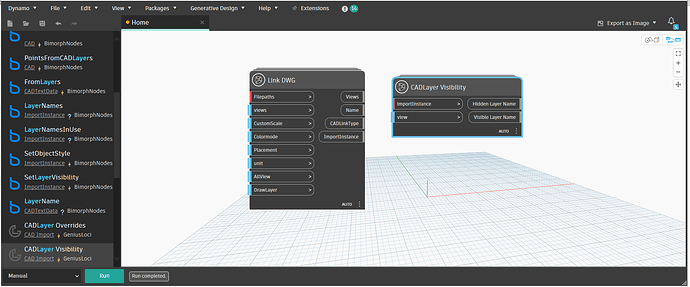As the title says I’m looking for a way to leave on certain CAD layers and turn off all other layers in Linked in CAD files. I found several dyn scripts that work great for imported CAD, but not Linked in CAD. Has to be Linked in as the CAD keep updating and I don’s have the bandwidth to keep babysitting the models. We have a very odd workflow where all other department are still working with crayons (AutoCAD) and we are in Revit. However, we are on hook to produce coordination drawings and when all others xref in all others it makes a real mess of Revit. I think it will be easier to only leave on layers we need to see, which in honestly are very few. Thanks all, Alan
Hi @quinnjalan,
You could use the CAD nodes from bimorphNodes package and the CAD Layer Visibility node from Genius Loci package.
Thanks, I’ll look into those
Hi, finally got a few minutes to get back to testing. I already had bimorphNodes package installed so I found the Genius Loci package. In that I see two possibilities: Link DWG and DACLayer Visibility. However, as a total newbie I have no clue how to shoehorn them into a DYN that I found here, which works great on Imported CAD but not for Linked in CAD. See attached images, if you can point me in the right direction that will be very helpful. Thanks, Alan
Follow up. Attached is a screenshot of a typical electrical CAD file Linked into Revit. We link them as the design keeps changing and it’s way too much work keep Loading them. The issue is as more and more departments (structural, HVAC, engineering (process equipment), fire, etc) come up to speed electrical keeps xreffing in all others, so their CAD files contain several hundred layers we don’t need to see. Yes, we asked them several times to clean up before posting but they don’t care. Really very annoying. Other depts. clean up some, but we still have to turn off many Layers. The attached is a screenshot of electrical with the layers we need highlighted. The actual CAD we need is under the VG dialog box…the rest is extra AutoCRAP! So, the pain is very real when it comes to crunch time. This past Friday I checked the set in the am and all was fine, but by afternoon it was full of (new) extra CAD I needed to turn off. I rely heavily on View Templates but one still needs to clean up and apply the Template. And, typically if I did not set up the project, I end up saving it, we all know what that means! As mentioned before, it may be easier to only leave on what we need and not turn off all we don’t need. Believe it or not they are very consistent on the Layers they use, so we can take advantage of that. Anyhow, thanks for listing to me rant and all the help. Cheers, Alan