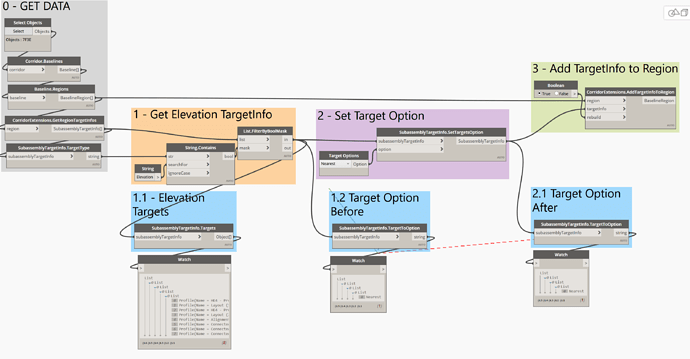Hi all,
I’m having a little bit of trouble understanding how to use the ‘SetTargetsOption’ to modify my subassembly’s target resolution option from Nearest to Farthest, Steepest, or Flattest.
On dynamo everything seems to be working fine, without any errors, though it doesn’t have any effect on the actual corridor model. It doesn’t matter if it’s Offset or Elevation target.
In the screenshot below you can tell from the before and after that the change is successfully accomplished within the Dynamo environment.
Am I missing something?
Just below the screenshot are provided both the graph and sample drawing.
DYN - Intersection Corridor.dwg (2.1 MB)
Corridors - Set Target Options.dyn (32.5 KB)
Edit: No log file found in my temp folder. Is it required?
How many target objectIds are provided? You need to have more than one in order for the options to make sense
Hi @Paolo_Emilio_Serra1 ,
Thanks for the quick reply.
As you can tell by the file set data sample I have provided, the subassembly is targeting more than one object (see below screenshot). I cannot get it to change via Dynamo.
I know you are ever so busy, but if you have some spare time please take a quick look just to see if it works on your end.
Thanks a lot.
Hello @Paolo_Emilio_Serra1 ,
I am still trying to get this SetTargetsOption to change my target option from nearest to farthest, etc…
Autodesk_Civil3DToolkit.txt (13.2 KB)
As you can see from the screenshot, no errors occur, but nothing changes in the model.
Can you share a quick sample where this node is applied successfully?
Thanks for your time and dedication.
The community owes a lot to you.
@Tiago.Caldeira it is a very, VERY, busy period at work and I don’t have a lot of bandwidth to do this in the near term. Can I ask you to go on GitHub and add it to the issues? this way you can help me keep track of what should be improved/fixed/changed and I’ll get to it asap, thanks for understanding
1 Like